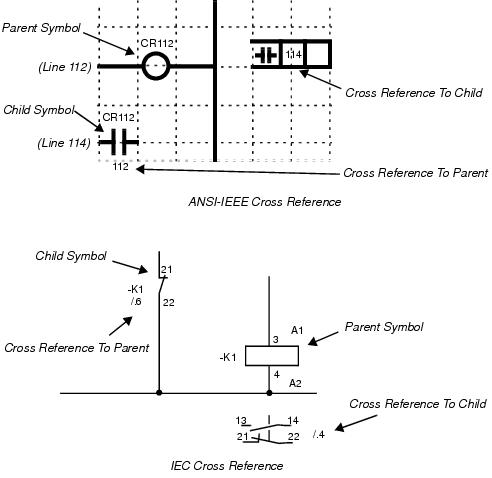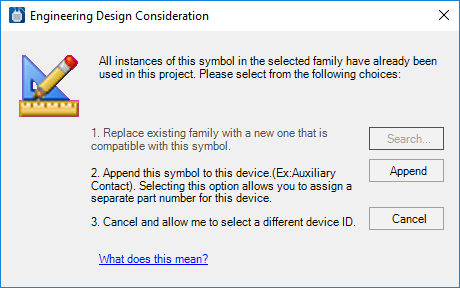Device Family Dialog
Lets you select from a list of device families to assign to a symbol if desired.
Accessed when:
- You click the Browse button next to the Family field in the Device Properties dialog.
When you place a parent or child symbol on a drawing, you can assign the symbol to a device family by selecting one in the Family field of the Device Properties dialog. You can enter the name of the family or select the browse button to display the Device Family dialog to select from a list of families.
Once the system knows the family name, it can also perform error-checking functions by keeping track of how many of the available child symbols have been used.A number of device family definitions are provided with Bentley Substation . You also can create custom family definitions. The example above could use the standard family named 20. This device consists of a parent relay with two normally open and no normally closed contact children. Put simply, the device family definition contains the following information:
| Setting | Description |
|---|---|
| Family Name | 20 |
| Parent Symbol Name | CR |
| Cross Reference Symbol Name | Q20 |
| Child Symbol | CRNO |
| Child Symbol | CRNO |
Over-Assignment of Family
If you attempt to assign more items to a family than it is configured to contain, the software will display an Engineering Design Consideration dialog to inform you.
You have three choices:- Click the Search button to choose a different family to replace the current family.
- Append the current symbol to the device family. The appended symbol will use the same device ID as the existing items in the family.
- Cancel the current symbol placement and use a different device ID.